Create and track incidents
Last modified on 13-Dec-23
When Soda runs a scan to execute the SodaCL checks you defined, Soda Cloud displays the checks and their latest scan results in the Checks dashboard. For a check that failed or triggered a warning, you have the option of creating an Incident for that check result in Soda Cloud to track your team’s investigation and resolution of a data quality issue.
If you have integrated your Soda Cloud account with a Slack workspace, or MS Teams channel, or another third-party messaging or ticketing tool that your team uses such as Jira or ServiceNow, you can use an incident’s built-in ability to create an incident-specific link where you and your team can collaborate on the issue investigation.
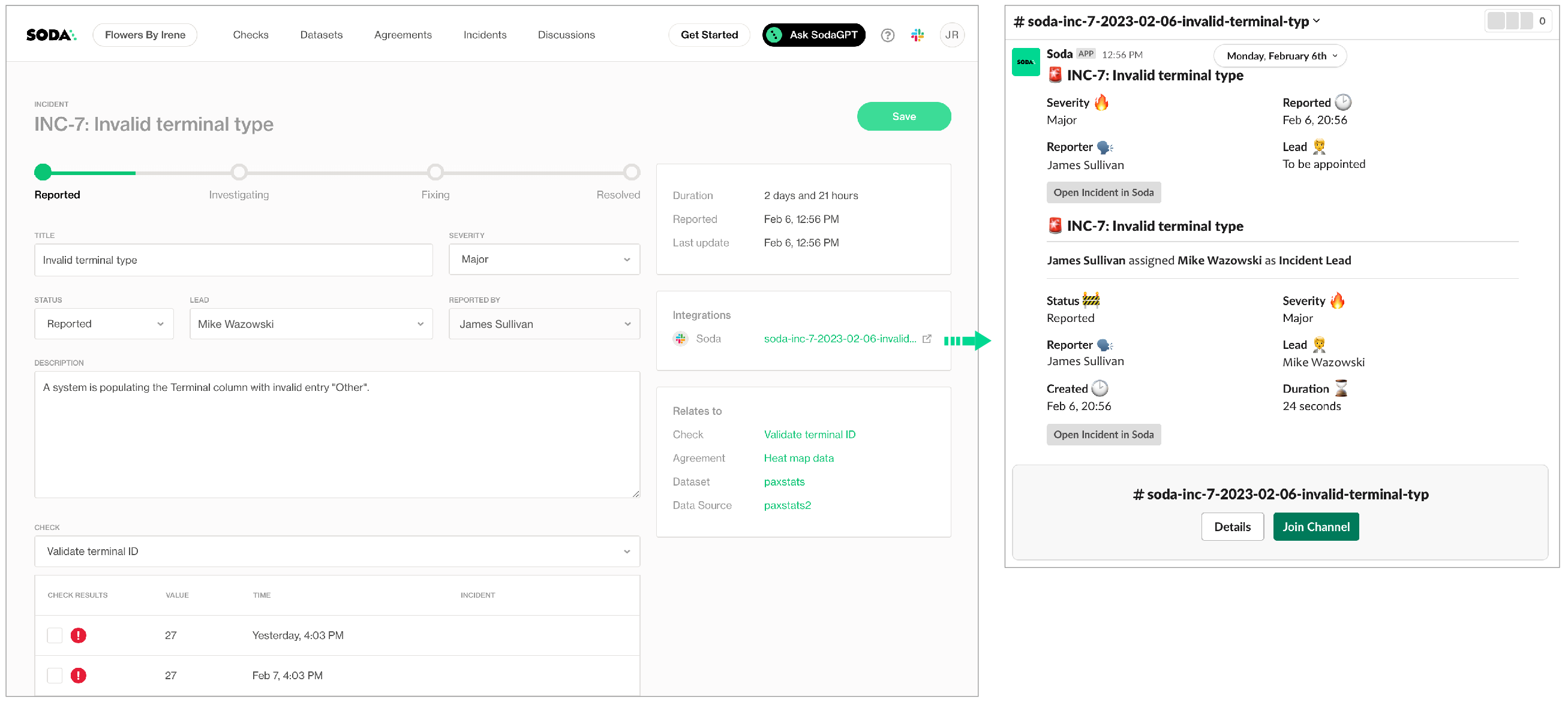
Create Incidents
- Log in to your Soda Cloud account, then navigate to the Checks dashboard.
- For the check you wish to investigate, click the stacked dots at right, then select Create Incident. Provide a Title, Severity, and Description of your new incident, then save.
- In the Incident column of the check result, click the Incident link to access the Incident page where you can record the following details:
- Severity: Minor, Major, or Critical
- Status: Reported, Investigating, Fixing, Resolved
- Lead: a list of team members from whom you can assign the Lead Investigator role
- Save your changes.
- If you have connected your Soda Cloud account to Slack, navigate to the Integrations tile, then click the auto-generated link that connects directly to a newly-created, public channel in your Slack workspace that is dedicated to the investigation and resolution of the incident and invite team members to the channel to collaborate on resolving the data quality issue.
If you have integrated Soda Cloud with MS Teams or another third-party tool, like Jira or ServiceNow, you can access those tools via auto-generated links in the Integrations tile, as well.
Track Incidents
- As your team works through the investigation of an Incident, use the Incident’s Status field to keep track of your progress.
- In the Incidents dashboard, review all Incidents, their severity and status, and the assigned lead. Sort the list of Incidents by severity.
- From an Incident’s page, link other check results to the same Incident to expand the investigation landscape.
- If you opened a Slack channel to investigate the incident, Soda archives the channel when you set the Status to Resolved.
Go further
- Organize your datasets to facilitate your search for the right data.
- Examine failed rows for a check result.
- Collaborate with your team using a Single Sign-on IdP.
- Integrate Soda with your data catalogs or data pipeline tools.
- Need help? Join the Soda community on Slack.
Was this documentation helpful?
What could we do to improve this page?
- Suggest a docs change in GitHub.
- Share feedback in the Soda community on Slack.
Documentation always applies to the latest version of Soda products
Last modified on 13-Dec-23